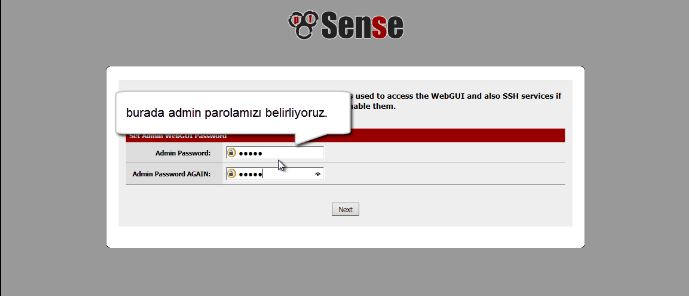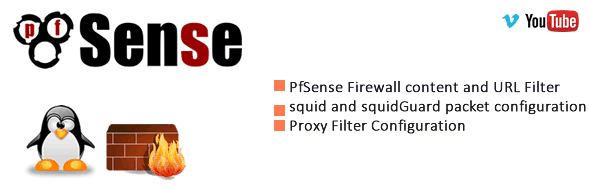PfSense Firewall Configuration


Hello Fella’s in this section we will ;
- • Configurate basic settings after the PfSense installation
- • Configurate our pcs’ network settings then let’em connect to the internet
- • Our scheme is like ;.
1-) First thing first ,connecting to PfSense firewall via the inner network leg.As you can see i’ve entered 192.168.2.1 to IE

2-) Login page appears
Username : admin
Password: pfsense
then press Login.
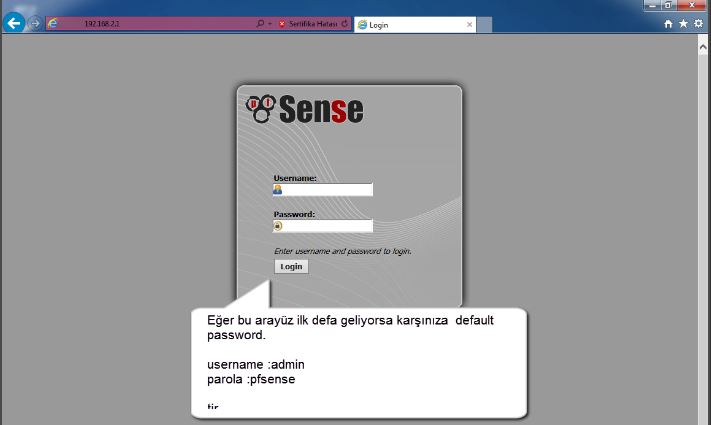
3-) This screen will appear.
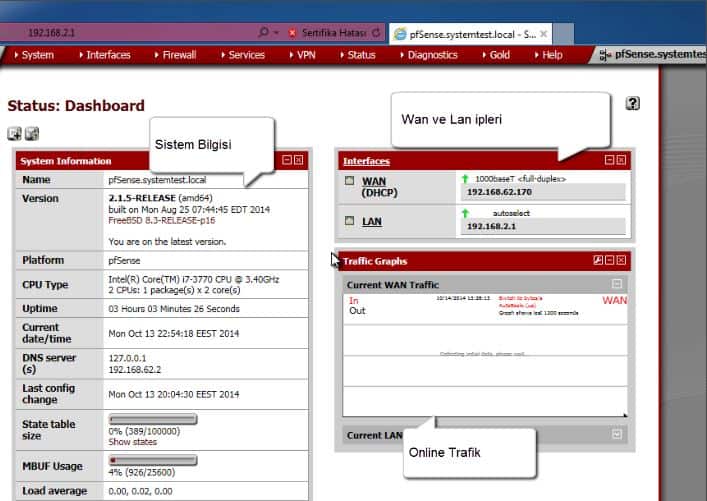
4-)We can start build our system installation. ;
“System–>Setup Wizard” and installation will start

5-)

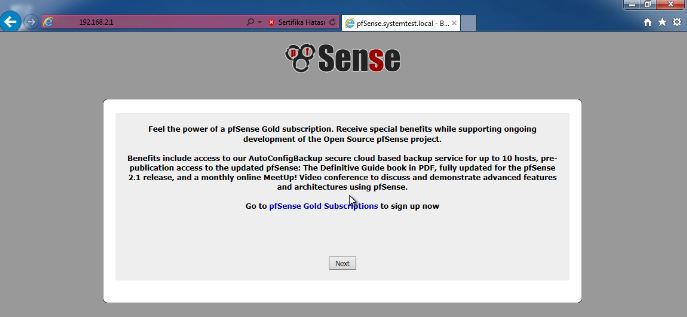
6-)Choose a domain and host name.
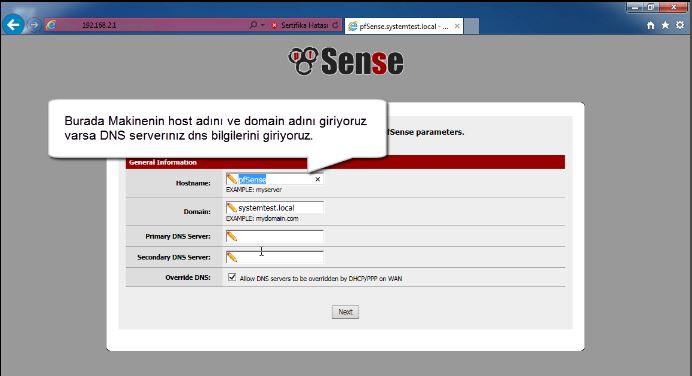
7-)Adding update files location /address in this section.
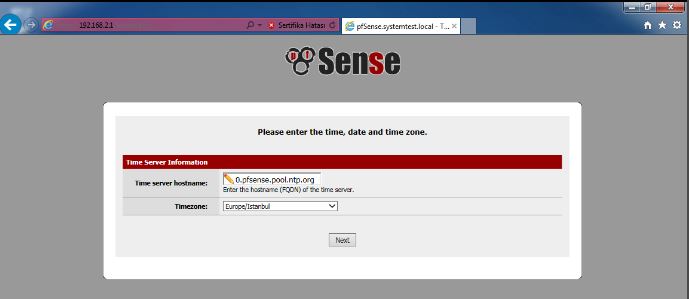
8-)In this example i’ll configurate ethernet card on Wan leg to take an IP address automtically ofcourse you can set an static IP .
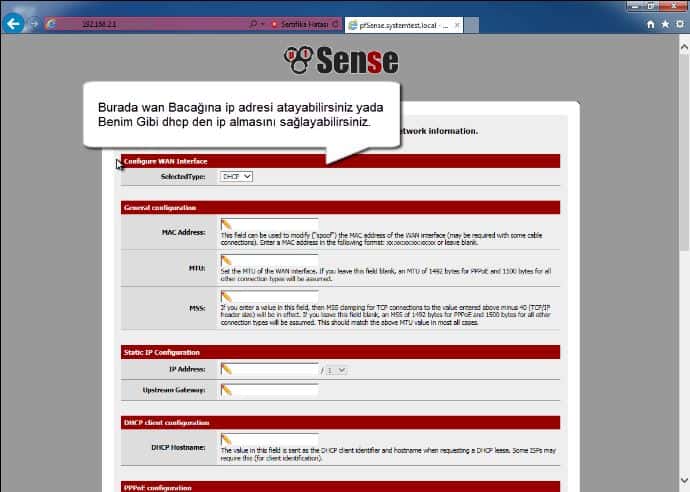
9 -)Set Lan leg’s ip adress and choose a subnet mask.
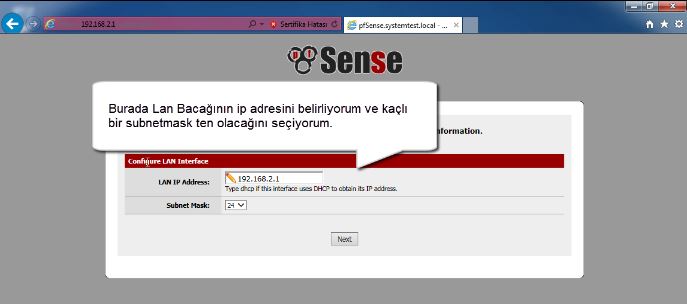
11-)Time to set our clients’s pcs as well.
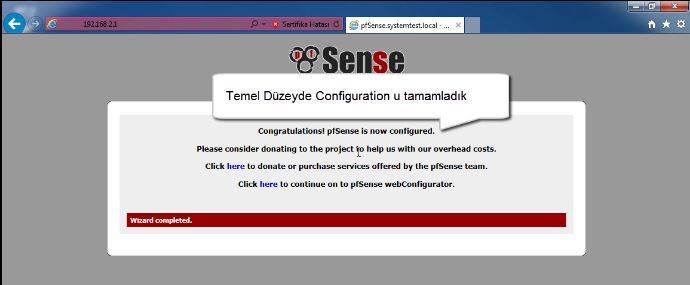
12-) In client PCs Network settings use your PfSense firewall’s inner leg ip address as Gateway and DNS
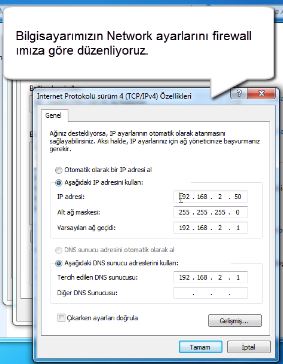
Created By
Serdar BAYRAM