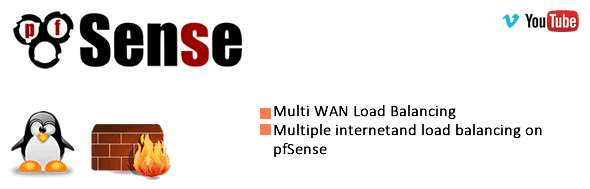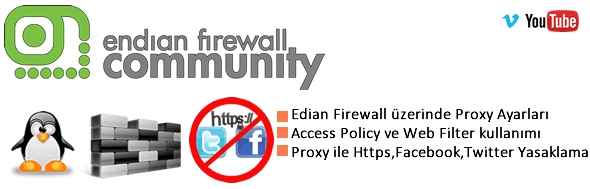PfSense wirelles Network Configuration
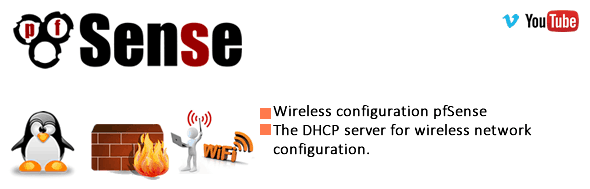
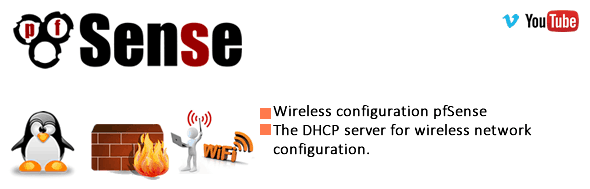
Hello Fellas ;
In this section we’ll discuss about creating Wireless network via Network cards.
To do this we’ll use wireless adapter which are like below. For a home user 1st option quite enough and in this article I’ll use AirTies dongle (1st) . 2nd option wireless card more efficient way for the firm usage.On a pc which has PfSense on it Airties dongle can distributed internet connection as well.

In this example we’ll add a wireless card on our PfSense machine and distribute wireless network from it.
1-)First we’ve connect our Wireless card on our pc and turn on.Click on interfacesàAssign then click on “+” sign and find your wireless card from the list then click on “Save” button.Other network card that added to your system appearing as OPT1-OPT2 on the list.

2-)After adding network card to configurate it spec.Click on Wireless option.As you can see in below,MAC address appears automatically in this section we’ll configurate Wireless network card as Accespoint and choose a name for it.In this example i’ve choose WIFI.

3-) Now choose interface seen as interfacesàOPT1 and start to configurate.

In this screen give a name to your Network card and assing a IP address

Configurating Wireless Card option like below;
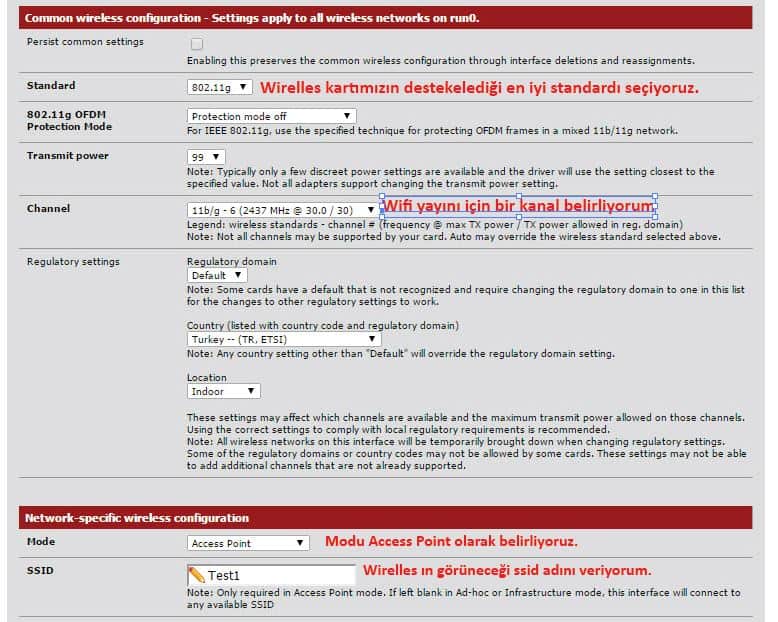
Do nothing on this screen

In this section we’ll summarize Wireless Technologies;
802.11 protocol
Standard connection protocol name.Letters that end of the protocol number defines versions.
802.11a =Work on 5GHz freq.not inturrupted by working on 2.4GHz freq band staff
802.11b = Working on 2,4Ghz Fb(Frequence Band).Theoritically can be reach to 11Mbit
802.11g = Same with 802.11b however connection speed up to 54 Mbit.Commonly usage 802.11g and its compatible with 802.11b .
Diffrences of 802.11 = Theoritically 10 times faster than normal.Can be reach to 540 Mbit.MIMO support is the biigest advantages of it.It means ; With more than 1 antenna and receiver data can be publish to wider area.

In this section i’ve enable WPA option and choose a password for it
Wpad Mod: In this section I’ve choose WPA 2 enhanced protocol.Then click on “Save” button.As you can see in the below WIFI interface have been activated.

Now I’ll configurate DHCP service for other machines which are connect to my Wifi Network
4-) DHCP Server Configuration for WIFI
Click on Services–>DHCP Server

Choose WIFI interface
Range : Choose an IP range
WINS Server : Fill this area if you have a WINS server
DNS Server : Add your DNS adrees in here.I’ve use a Google DNS
Click on “Save” button
5-) If we want to IP block that disturbuted by DHCP server also can be reach our internal network we have to create a rule for it.To do this ;
Click on Firewall–>Rule then choose WIFI interface

I’ve created new rulet which approves all requests coming from WIFI network.In destination part you can choose WAN address.We’ve created rule as below.

6-) As we done with PFSense Firewall configuration.We can move to client side.To find available Wi-fi networks turn on your Wireless adapter .Find your Wi-Fi network and enter proper infos in it and save


Alright,as you can see in above client ip address appeard as we set on DHCP
7-) If you want to see clients which are connect to your network click on Status–>Wirelles

In the above screen you can find MAC addresses that connect to our Wi-Fi network on ADDR section

We’ve done ping testing and as you can see in this picture clients that connected to our wireless network can be reach LAN network as well
Serdar BAYRAM